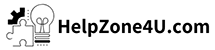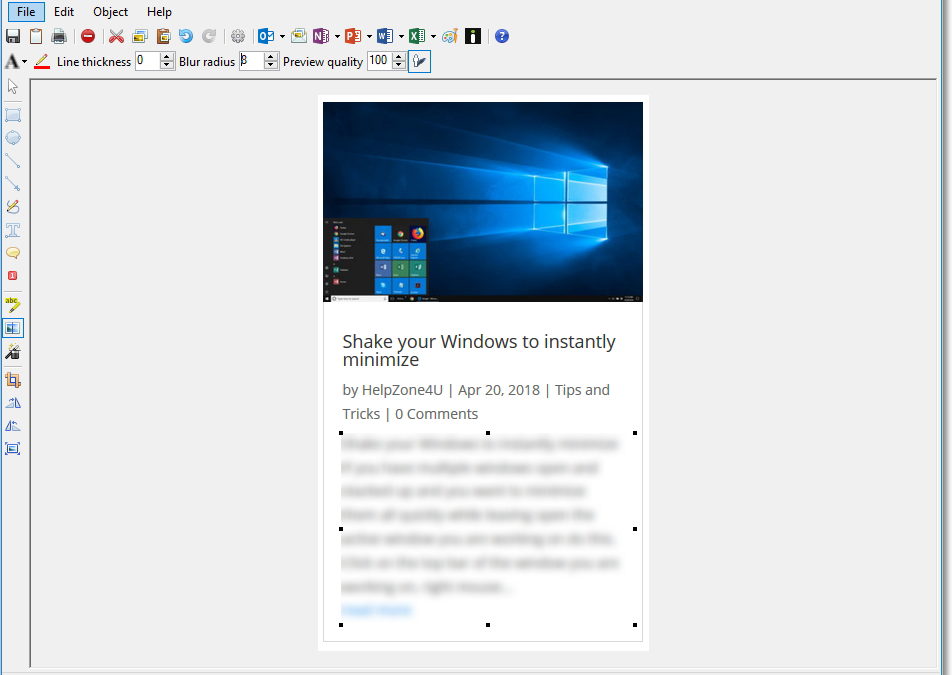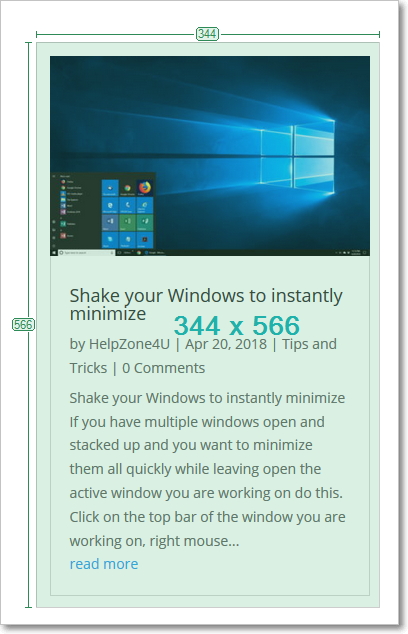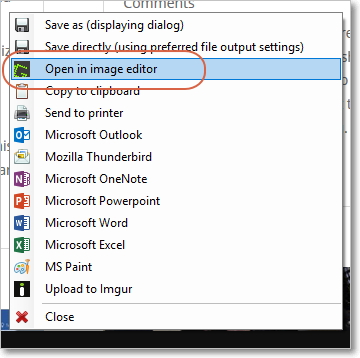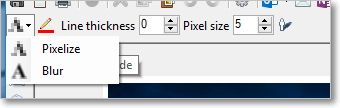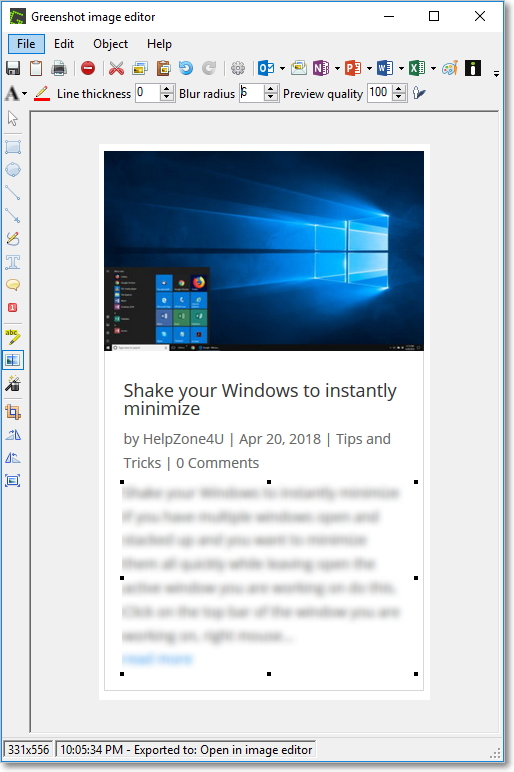Blurring out (Obfuscating) parts of text from a screenshot is a great idea if it contains information which is not intended for other people to see. Example would be bank account data, passwords, images with faces, etc.
Obfuscate option selections are 1) Pixelize or Blur, 2) Line color and thickness of an outline, 3) Pixel size, and 4) Drop shadow
Select the area in which you want to blur (Obfuscate). Blur radius and other options can be changed after an area has been selected.
HelpZone4U.com participates in various affiliate marketing programs, which means we gets paid commissions on purchases made through our links to retailer sites. For more information, see our disclosures here.